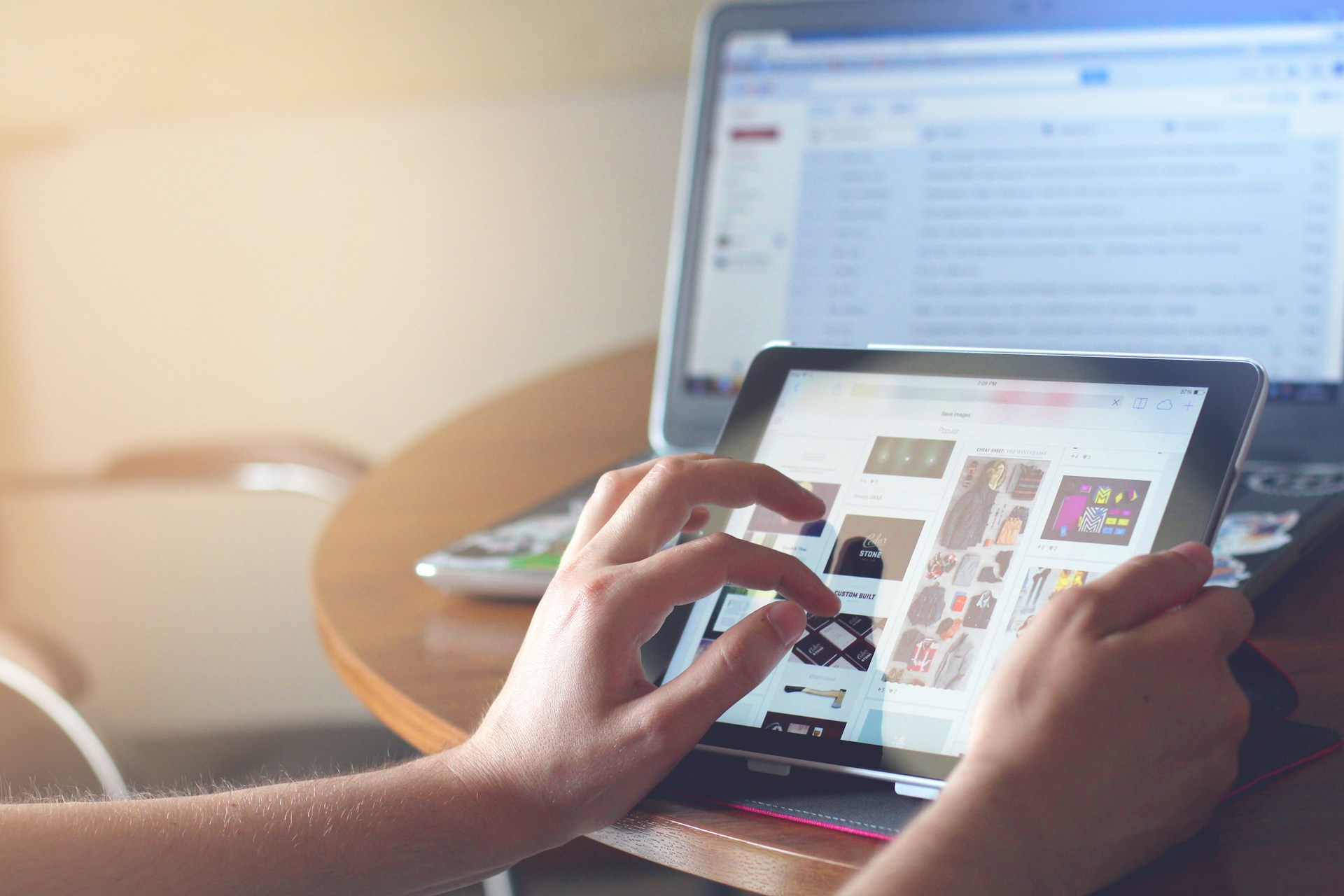Designing a visually appealing and user-friendly website begins with a strong design concept, and Figma has quickly become one of the most popular design tools for web and app interfaces. However, once you have your design in Figma, it needs to be converted into HTML to be displayed as a live, interactive webpage. The process of transforming Figma designs into clean, functional HTML code is critical for turning your creative ideas into a fully functional website.
In this article, we’ll guide you through the process of converting Figma to HTML and explore why it’s essential for modern web development.
1. Why Convert Figma to HTML?
Figma offers powerful design tools for creating high-quality, pixel-perfect layouts, but to make those designs usable on the web, they must be converted into HTML, CSS, and sometimes JavaScript. Here are some reasons why Figma to HTML conversion is crucial:
- Make Designs Interactive: Figma is great for visual design, but HTML brings those designs to life on the web.
- Ensure Cross-Browser Compatibility: HTML ensures your design works across all modern browsers, which Figma alone cannot guarantee.
- Make It Responsive: HTML allows you to create responsive web pages that adapt to different screen sizes, ensuring a seamless user experience on both desktop and mobile devices.
2. Step-by-Step Process for Figma to HTML Conversion
Step 1: Analyze the Figma Design
Before diving into code, carefully analyze the Figma design. Take note of the layout, colors, typography, and images used. Figma also provides features like layers, grids, and alignment that help in accurately replicating the design in HTML. Ensure that the design is complete and free of any missing elements.
Step 2: Slice the Figma Design
Figma makes it easy to export design elements like icons, images, and logos. Using the export feature, slice the design into individual components that will later be used in the HTML layout. Export images in the appropriate file formats (e.g., PNG, JPEG) and resolutions, ensuring the images are optimized for the web.
Step 3: Structure the HTML Layout
Now, it’s time to build the basic structure of the webpage using HTML. Create the necessary elements like headers, footers, navigation bars, sections, and containers. Pay close attention to the layout in Figma and ensure that each section has a corresponding HTML tag. Use semantic HTML tags like <header>, <footer>, <main>, and <section> for better structure and SEO.
Step 4: Style with CSS
Once the HTML structure is in place, use CSS to style the layout. Match the fonts, colors, margins, padding, and other visual elements from the Figma design. CSS is responsible for ensuring that your HTML structure looks exactly like the design you created in Figma. Use classes and IDs to target specific elements and make sure the design is pixel-perfect.
Step 5: Implement Responsive Design
One of the key advantages of HTML over static design tools like Figma is the ability to create responsive websites. Use CSS media queries to ensure your design adapts to various screen sizes, from mobile devices to large desktop monitors. Figma may give you a static design, but CSS helps you make that design fluid and adaptable to different devices.
Step 6: Add Interactivity with JavaScript (Optional)
If your design includes interactive elements like buttons, sliders, or forms, you may need to add JavaScript to make them functional. JavaScript can also be used to create animations, transitions, and other interactive features that make your website more engaging.
Step 7: Test and Debug
Once the Figma design is converted to HTML and styled with CSS, it’s essential to test your website on different browsers and devices. Use browser developer tools to identify and fix any issues related to layout, responsiveness, or functionality. Testing ensures that your website will work seamlessly across all platforms.
3. Benefits of Converting Figma to HTML
- Faster Development Process: Converting a Figma design to HTML streamlines the development process, allowing for quicker implementation of web designs.
- Cleaner Code: By using Figma to create designs first, you ensure that your HTML code follows a well-organized structure, making it easier to maintain.
- Enhanced User Experience: HTML and CSS are essential for creating interactive and responsive websites that deliver a great user experience.
- SEO-Friendly: Proper HTML structure, including clean code and semantic tags, helps improve the website’s SEO performance, making it easier for search engines to index and rank your site.
4. Common Challenges and How to Overcome Them
While converting Figma to HTML can be straightforward, there are challenges to keep in mind:
- Complex Layouts: Figma designs with intricate layouts can be difficult to replicate exactly in HTML. Break down complex designs into simpler components for easier conversion.
- Responsive Design: Ensuring your design is responsive on all screen sizes can be tricky. Use frameworks like Bootstrap or grid systems to make the process easier.
- Browser Compatibility: Sometimes, certain designs may not render the same across different browsers. Make sure to test your HTML and CSS across multiple browsers for compatibility.
5. Tools to Simplify Figma to HTML Conversion
While manual coding is essential for control and customization, there are tools that can make the Figma to HTML process easier:
- Figma to HTML Plugins: Figma offers plugins that help streamline the process, such as “Figmify” for automatic code generation.
- Front-End Frameworks: Using frameworks like Bootstrap can help speed up the conversion process and make your design responsive without much additional effort.
Conclusion
At Colorlly, we specialize in converting your Figma designs into fully functional, responsive websites. Our team follows a structured approach, using the right tools to transform your Figma designs into beautiful, SEO-friendly, and accessible websites that are optimized for all screen sizes and devices.With Colorlly handling your Figma to HTML conversions, you can be confident that your designs will not only look great but also deliver an exceptional user experience across all platforms. Let us bring your Figma designs to life and elevate your web development projects to new heights!